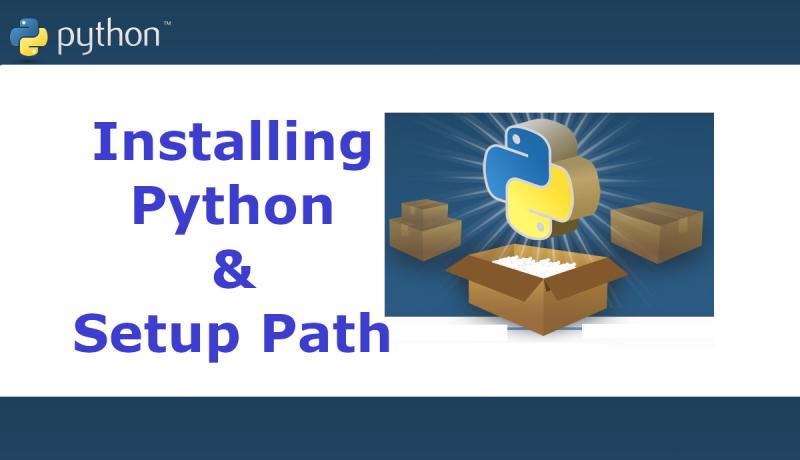
Python Compiler can be installed on various platforms like Windows, Linux, Unix, macOS, iOS, iPadOS, Solaris, VMS, AIX, IBM I, HP UX and more. In this Last Minute tutorial, we try to install Python 3 on Windows 10, 8 and 7 operating systems. We also try to set up Python Virtual Environment or Python PATH in Windows environment variables.
Note: Python 2 was officially discontinued by the Python Software Foundation (PSF). Check the Python History once.
How to Install Python Environment on Windows 11, 10, 8.1 and 7
The Python Virtual Environment (PVE) Software is available for Windows operating system in various formats like ZIP, EXE and Web-based installers. You prefer EXE installer as it automatically configures the paths required.
Follow the below steps to correctly install a suitable Python Compiler and simple HTTP Server Software on your PC.
Step 1: There are two types of Windows machines available i.e x86 and x64. Check the bit-level support of your operating system in the Control panel once before downloading. Follow the below path to open "My Computer Properties" or Right-click on the empty space of My Computer and Choose "Properties option.
Control Panel > System and Security > System
Step 2: All the latest and old releases of Python which are compatible with the Windows OS are available on the Python official website.
- The latest version of Python supporting Windows 11, Windows 10 and Windows 8.1 is 3.12.0. Download either x86 (32 bit) or x64 (64 bit) version.
- The latest version of Python supporting Windows 7 is 3.8.6. Download either x86 (32 bit) or x64 (64 bit) version.
- The latest version of Python supporting Windows XP is 3.4.3. It can be downloaded here.
Step 3: Open the Python Installer EXE file. You will see the below screen/window. Make sure that the option "Add Python to PATH" is checked. It adds an entry into the Windows Environmental Variables Path. Below paths are added. If you forget to check, you can add the path manually after the installation finishes.
C:\Program Files\Python39\Scripts\ C:\Program Files\Python39\
Click customize to see further options.
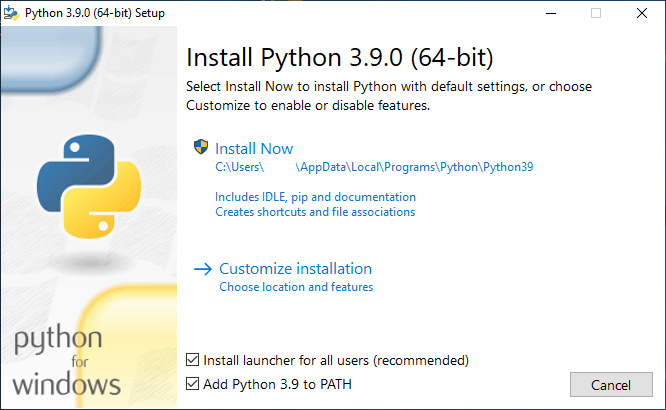
Step 4: You will see the below screen. Check all the options available on this window. You get Python documentation files as part of this standard installation. Click next to go to the next screen.
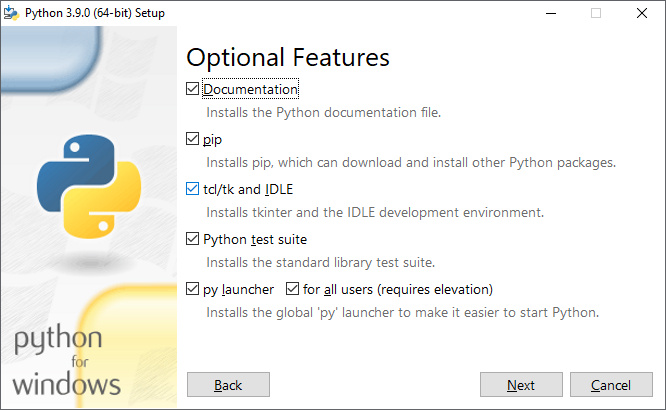
Step 5: In this step check the option saying "Precompile standard library". Click Install and wait for the installer to install Python on your Windows 10, 8 or 7 operating systems.
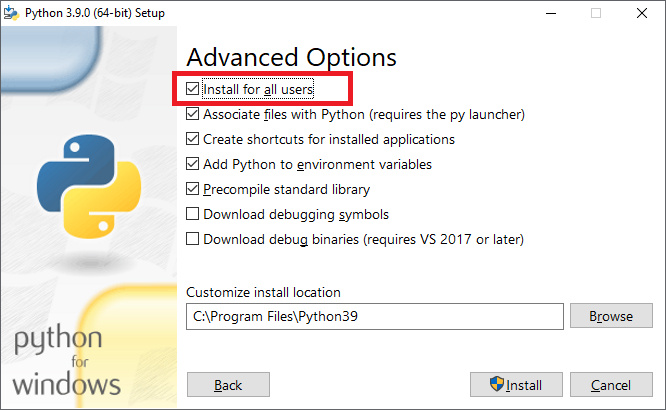
Step 6: You can see the successful installation window as below.
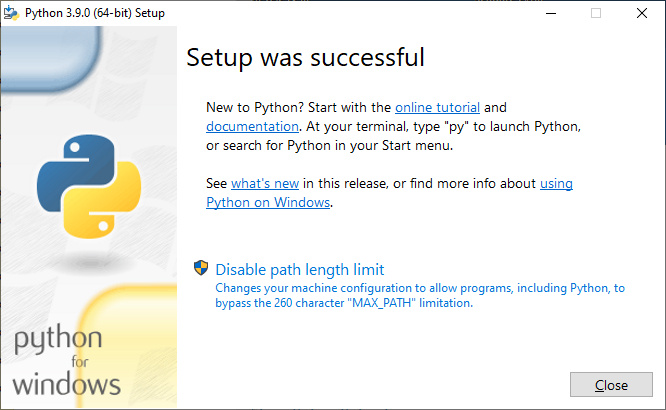
Successful installation of Python adds 4 shortcut icons to the Windows Start Menu as shown below.
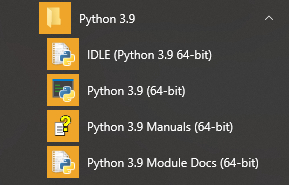
To start the HTTP Server, give the below command.
c:\> python -m http.server
To get the advantage of the full-fledged Python HTTP server, you may need to install a web-framework like Django.
How to Check whether Python Path has been Set Up Successfully
Windows automatically associates the file type .py with the Python Interpreter after successful installation. Type the command "py" or "python" in the command prompt or DOS-Prompt window and press enter. You should see the below output containing Python Shell Prompt with 3 consecutive Greater-Than symbols.
Python 3.9.0 (tags/v3.9.0:9cf52, Oct 5 2020, 15:34:40) [MSC v.1927 64 bit (AMD64)] on win32 Type "help", "copyright", "credits" or "license" for more information. >>>
Type exit() or CTRL+Z to come out or go back to the DOS Prompt from the Python Shell.
If you do not see the above screen, it means the Python-Path has not been set up properly. So, simply add the Python Folder Paths as shown in the STEP-3 above to the Windows Environmental Variables. The screenshot is shown below.
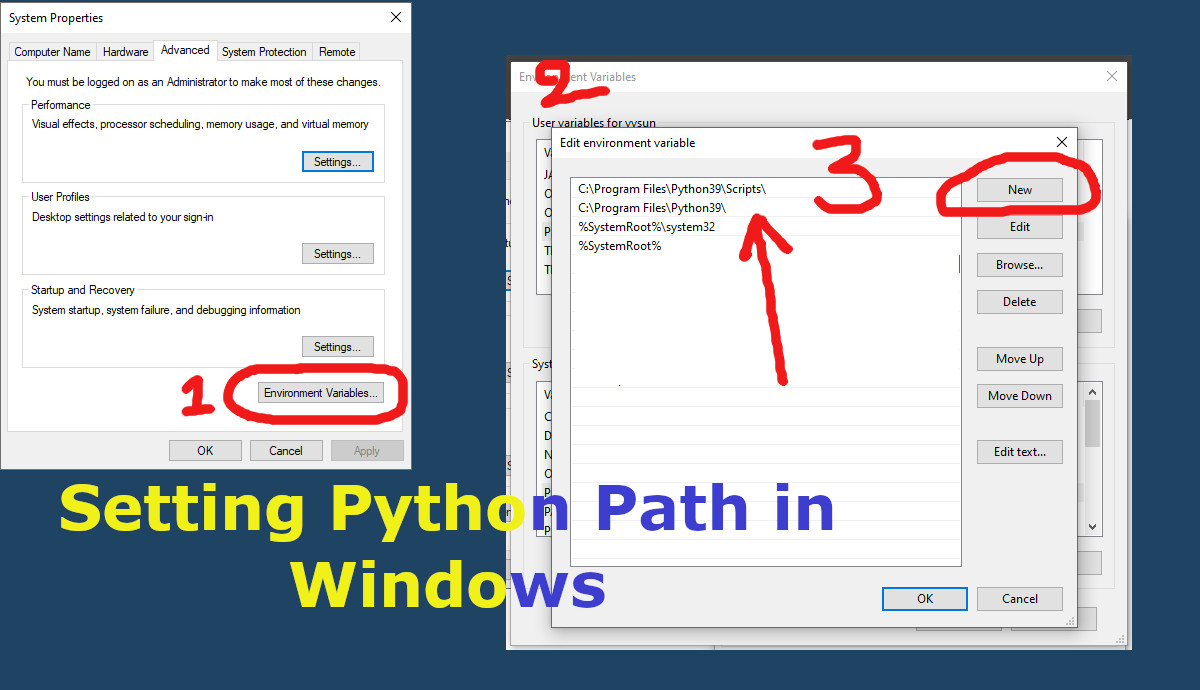
Restart windows once to check again.
In the next chapter, you will be knowing how to compile and run python programs.
Share this Last Minute Python Installation tutorial with your friends and colleagues to encourage authors.
